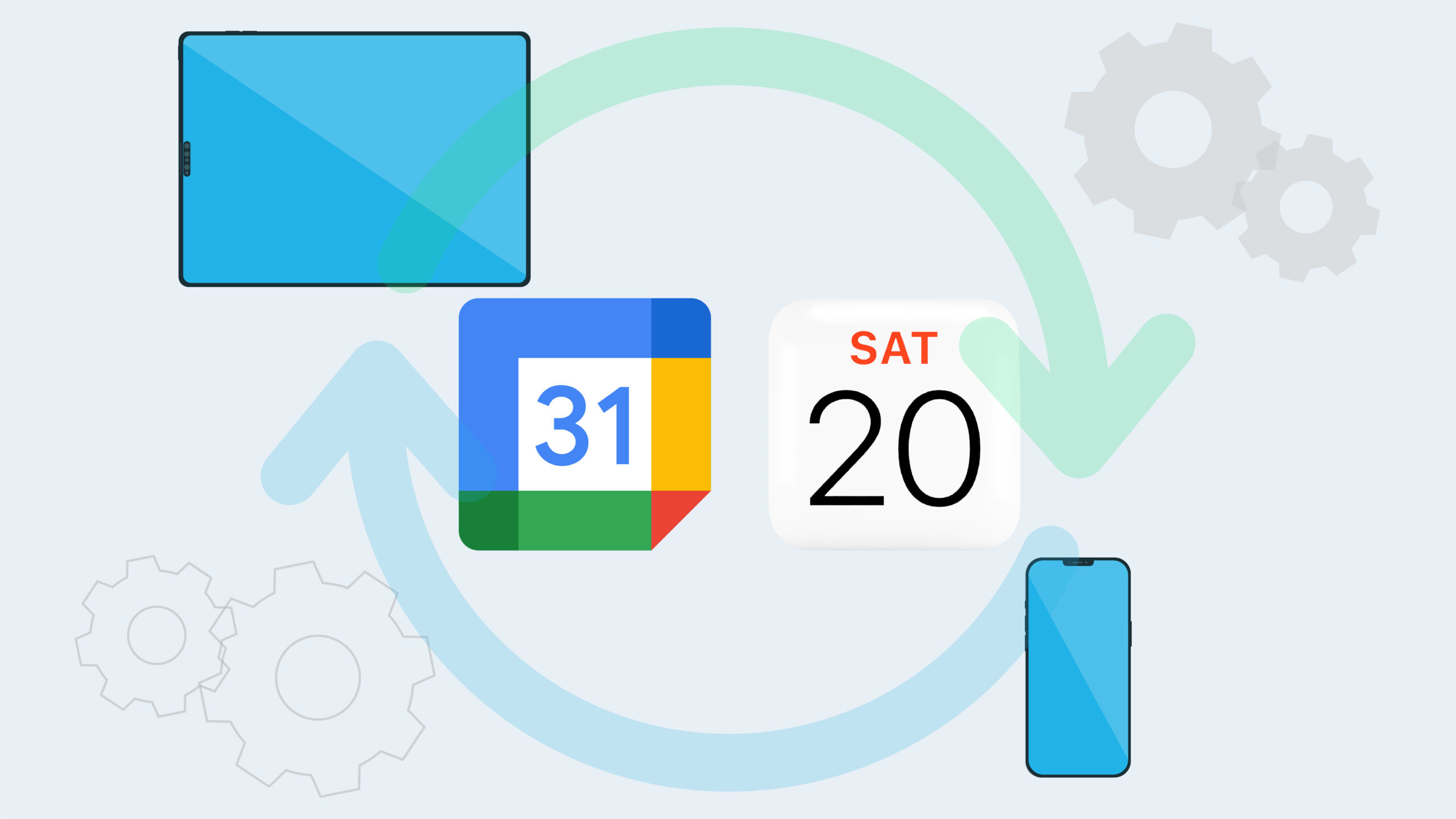Managing your schedule across different devices can feel overwhelming. Between your phone, laptop, and tablet, it’s easy to miss an appointment if your calendars aren’t connected. The good news? With just a few steps, you can sync your calendar across devices seamlessly and never miss an event again.
In this guide, we’ll walk through the easiest ways to connect your calendars (Google, Apple, Outlook, and more), so your events stay updated everywhere — automatically.
Why Syncing Your Calendar Matters
- Stay productive without double-booking.
- Access events anytime, from any device.
- Get real-time updates when schedules change.
- Improve collaboration with shared calendars.
Best Ways to Sync Your Calendar Across Devices
1. Sync Google Calendar Across Devices
- Mobile (Android/iOS): Install the Google Calendar app, log in with your Google account, and enable sync in your phone’s settings.
- Desktop: Access via calendar.google.com or integrate with apps like Outlook.
- Pro tip: Turn on notifications so you never miss reminders.
2. Sync Apple Calendar (iCloud) Across Devices
- iPhone/iPad: Open Settings > [your name] > iCloud and toggle Calendars on.
- Mac: Go to System Preferences > Apple ID > iCloud > Calendars.
- Cross-platform: Use iCloud.com to access Apple Calendar on non-Apple devices.
3. Sync Microsoft Outlook Calendar
- Desktop & Web: Outlook syncs automatically with your Microsoft account.
- Mobile (iOS/Android): Install the Outlook app and log in with the same account.
- Integration: Connect Outlook to Google or Apple calendars for a unified view.
4. Use Third-Party Apps for Cross-Platform Sync
Some tools make syncing even easier if you use multiple platforms:
- Calendly → Syncs Google, Outlook, and Apple calendars.
- Zapier → Automates event syncing between different apps.
- Sync2 → Helps merge Google and Outlook calendars.
Step-by-Step: How to Ensure Seamless Calendar Syncing
- Choose one primary calendar platform (Google, Apple, or Outlook).
- Add all accounts to that primary calendar.
- Enable two-way sync so changes appear everywhere.
- Test by creating a sample event on one device.
- Adjust notification settings to match your workflow.
Common Problems and How to Fix Them
- Events not showing? Check if calendar sync is enabled in device settings.
- Duplicate events? Remove duplicate accounts or disable multiple syncs.
- Time zone issues? Adjust calendar time zone settings on all devices.
- Slow updates? Ensure stable internet connection and update apps.
FAQs
Can I sync multiple Google accounts on one device?
Yes. Add all accounts in your device’s settings and toggle “Calendar sync” for each.
Do I need internet access to see events?
Yes, but most apps allow offline access. Once you reconnect, changes sync automatically.
What’s the easiest option for cross-platform syncing?
Google Calendar is the most flexible, as it integrates well with Apple and Outlook.
👉 Start today: pick your primary calendar, enable sync, and enjoy stress-free scheduling.
Syncing your calendar across devices doesn’t need to be complicated. By choosing a main platform, enabling sync on all devices, and using third-party apps when needed, you can keep your schedule organized — no matter where you are.